The community is working on translating this tutorial into isiXhosa, but it seems that no one has started the translation process for this article yet. If you can help us, then please click "More info".
The UpdateSourceTrigger property
In the previous article we saw how changes in a TextBox was not immediately sent back to the source. Instead, the source was updated only after focus was lost on the TextBox. This behavior is controlled by a property on the binding called UpdateSourceTrigger. It defaults to the value "Default", which basically means that the source is updated based on the property that you bind to. As of writing, all properties except for the Text property, is updated as soon as the property changes (PropertyChanged), while the Text property is updated when focus on the destination element is lost (LostFocus).
Default is, obviously, the default value of the UpdateSourceTrigger. The other options are PropertyChanged, LostFocus and Explicit. The first two has already been described, while the last one simply means that the update has to be pushed manually through to occur, using a call to UpdateSource on the Binding.
To see how all of these options work, I have updated the example from the previous chapter to show you all of them:
<Window x:Class="WpfTutorialSamples.DataBinding.DataContextSample"
xmlns="http://schemas.microsoft.com/winfx/2006/xaml/presentation"
xmlns:x="http://schemas.microsoft.com/winfx/2006/xaml"
Title="DataContextSample" Height="130" Width="310">
<StackPanel Margin="15">
<WrapPanel>
<TextBlock Text="Window title: " />
<TextBox Name="txtWindowTitle" Text="{Binding Title, UpdateSourceTrigger=Explicit}" Width="150" />
<Button Name="btnUpdateSource" Click="btnUpdateSource_Click" Margin="5,0" Padding="5,0">*</Button>
</WrapPanel>
<WrapPanel Margin="0,10,0,0">
<TextBlock Text="Window dimensions: " />
<TextBox Text="{Binding Width, UpdateSourceTrigger=LostFocus}" Width="50" />
<TextBlock Text=" x " />
<TextBox Text="{Binding Height, UpdateSourceTrigger=PropertyChanged}" Width="50" />
</WrapPanel>
</StackPanel>
</Window>using System;
using System.Windows;
using System.Windows.Controls;
using System.Windows.Data;
namespace WpfTutorialSamples.DataBinding
{
public partial class DataContextSample : Window
{
public DataContextSample()
{
InitializeComponent();
this.DataContext = this;
}
private void btnUpdateSource_Click(object sender, RoutedEventArgs e)
{
BindingExpression binding = txtWindowTitle.GetBindingExpression(TextBox.TextProperty);
binding.UpdateSource();
}
}
}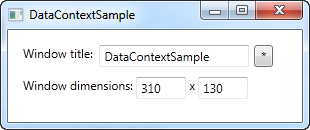
As you can see, each of the three textboxes now uses a different UpdateSourceTrigger.
The first one is set to Explicit, which basically means that the source won't be updated unless you manually do it. For that reason, I have added a button next to the TextBox, which will update the source value on demand. In the Code-behind, you will find the Click handler, where we use a couple of lines of code to get the binding from the destination control and then call the UpdateSource() method on it.
The second TextBox uses the LostFocus value, which is actually the default for a Text binding. It means that the source value will be updated each time the destination control loses focus.
The third and last TextBox uses the PropertyChanged value, which means that the source value will be updated each time the bound property changes, which it does in this case as soon as the text changes.
Try running the example on your own machine and see how the three textboxes act completely different: The first value doesn't update before you click the button, the second value isn't updated until you leave the TextBox, while the third value updates automatically on each keystroke, text change etc.
Summary
The UpdateSourceTrigger property of a binding controls how and when a changed value is sent back to the source. However, since WPF is pretty good at controlling this for you, the default value should suffice for most cases, where you will get the best mix of a constantly updated UI and good performance.
For those situations where you need more control of the process, this property will definitely help though. Just make sure that you don't update the source value more often than you actually need to. If you want the full control, you can use the Explicit value and then do the updates manually, but this does take a bit of the fun out of working with data bindings.