The community is working on translating this tutorial into Slovenian, but it seems that no one has started the translation process for this article yet. If you can help us, then please click "More info".
The Grid - Rows & columns
In the last chapter, we introduced you to the great Grid panel and showed you a couple of basic examples on how to use it. In this chapter we will do some more advanced layouts, as this is where the Grid really shines. First of all, let's throw in more columns and even some rows, for a true tabular layout:
<Window x:Class="WpfTutorialSamples.Panels.TabularGrid"
xmlns="http://schemas.microsoft.com/winfx/2006/xaml/presentation"
xmlns:x="http://schemas.microsoft.com/winfx/2006/xaml"
Title="TabularGrid" Height="300" Width="300">
<Grid>
<Grid.ColumnDefinitions>
<ColumnDefinition Width="2*" />
<ColumnDefinition Width="1*" />
<ColumnDefinition Width="1*" />
</Grid.ColumnDefinitions>
<Grid.RowDefinitions>
<RowDefinition Height="2*" />
<RowDefinition Height="1*" />
<RowDefinition Height="1*" />
</Grid.RowDefinitions>
<Button>Button 1</Button>
<Button Grid.Column="1">Button 2</Button>
<Button Grid.Column="2">Button 3</Button>
<Button Grid.Row="1">Button 4</Button>
<Button Grid.Column="1" Grid.Row="1">Button 5</Button>
<Button Grid.Column="2" Grid.Row="1">Button 6</Button>
<Button Grid.Row="2">Button 7</Button>
<Button Grid.Column="1" Grid.Row="2">Button 8</Button>
<Button Grid.Column="2" Grid.Row="2">Button 9</Button>
</Grid>
</Window>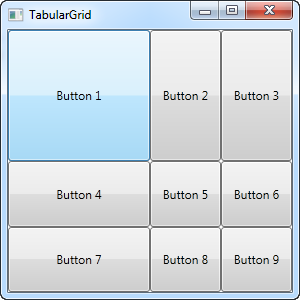
A total of nine buttons, each placed in their own cell in a grid containing three rows and three columns. We once again use a star based width, but this time we assign a number as well - the first row and the first column has a width of 2*, which basically means that it uses twice the amount of space as the rows and columns with a width of 1* (or just * - that's the same).
You will also notice that I use the Attached properties Grid.Row and Grid.Column to place the controls in the grid, and once again you will notice that I have omitted these properties on the controls where I want to use either the first row or the first column (or both). This is essentially the same as specifying a zero. This saves a bit of typing, but you might prefer to assign them anyway for a better overview - that's totally up to you!