This article is currently in the process of being translated into Korean (~17% done).
Multi-threading with the BackgroundWorker

기본적으로 프로그램에서 일련의 코드가 실행되면 이 코드들은 프로그램이 동작하는 스레드에서 동작하게 됩니다. 이 말인즉슨, 해당 코드가 동작하고 있는 동안에는 프로그램 내부에서 UI 업데이트 동작을 포함한 다른 동작들이 일어나지 않는다는 것을 의미합니다.
처음 윈도우즈 프로그래밍을 접한 분들에게는 조금 놀랄 일일 수도 있습니다. 1초 이상 걸리는 작업을 수행해봤더니, 직접 짠 프로그램이 작업 시간 동안 프리징이 걸려버리는 것을 알게 되었을 테니까요. 이 때문에 긴 작업이 돌아가는 중 그 진행 상황을 프로그레스 바(Progress Bar)에 표시하려고 했지만, 작업이 끝나고 나서야 프로그레스 바가 업데이트된다는 사실을 알게 된 사람들의 한탄 섞인 게시물들을 자주 보곤 합니다.
이런 문제들을 해결해줄 방법이 바로 멀티스레드 사용입니다. C# 에선 꽤 쉽게 할 수 있게 되어있긴 하지만, 멀티스레딩이란 무수하게 많은 함정이 딸려오지만, 대부분의 사람에게는 마냥 쉽게 이해될만한 것들이 아닙니다. 그래서 이때 필요한 것이 바로 BackgroundWorker 입니다. 멀티스레딩을 간단하고 쉽게 사용할 수 있고, 또 빠르게 프로그램의 다른 스레드와 작동할 수 있게 해줍니다.
BackgroundWorker 의 동작
윈도우즈 프로그램에서 가장 어려운 멀티스레딩 개념은 바로 다른 스레드에서 UI 내용을 수정할 수 없다는 점입니다. 만약 이를 시도하면, 프로그램은 죽어버립니다. 대신, UI 스레드에 원하는 변경 사항을 적용해주는 메소드를 호출하는 방법을 사용해야 합니다. 이런 방식 자체가 조금 어색하긴 합니다만 BackgroundWorker 를 사용하면 전혀 그렇지 않습니다.
다른 스레드에서 작업을 수행할 때, 두 가지 상황에서 일반적으로 응용 프로그램의 나머지 부분과 통신해야 합니다. 얼마나 진행 중인지 보여주기 위해 업데이트하려는 경우, 그리고 당연히 작업이 완료되고 결과를 보여주려는 경우입니다. BackgroundWorker는 이 아이디어를 바탕으로 만들어졌으며, 따라서 ProgressChanged 와 RunWorkerCompleted 의 두 가지 이벤트를 함께 제공합니다.
The third event is called DoWork and the general rule is that you can't touch anything in the UI from this event. Instead, you call the ReportProgress() method, which in turn raises the ProgressChanged event, from where you can update the UI. Once you're done, you assign a result to the worker and then the RunWorkerCompleted event is raised.
So, to sum up, the DoWork event takes care of all the hard work. All of the code in there is executed on a different thread and for that reason you are not allowed to touch the UI from it. Instead, you bring data (from the UI or elsewhere) into the event by using the argument on the RunWorkerAsync() method, and the resulting data out of it by assigning it to the e.Result property.
The ProgressChanged and RunWorkerCompleted events, on the other hand, are executed on the same thread as the BackgroundWorker is created on, which will usually be the main/UI thread and therefore you are allowed to update the UI from them. Therefore, the only communication that can be performed between your running background task and the UI is through the ReportProgress() method.
That was a lot of theory, but even though the BackgroundWorker is easy to use, it's important to understand how and what it does, so you don't accidentally do something wrong - as already stated, errors in multi-threading can lead to some nasty problems.
A BackgroundWorker example
Enough with the theory - let's see what it's all about. In this first example, we want a pretty simply but time consuming job performed. Each number between 0 and 10.000 gets tested to see if it's divisible with the number 7. This is actually a piece of cake for today's fast computers, so to make it more time consuming and thereby easier to prove our point, I've added a one millisecond delay in each of the iterations.
Our sample application has two buttons: One that will perform the task synchronously (on the same thread) and one that will perform the task with a BackgroundWorker and thereby on a different thread. This should make it very easy to see the need for an extra thread when doing time consuming tasks. The code looks like this:
<Window x:Class="WpfTutorialSamples.Misc.BackgroundWorkerSample"
xmlns="http://schemas.microsoft.com/winfx/2006/xaml/presentation"
xmlns:x="http://schemas.microsoft.com/winfx/2006/xaml"
Title="BackgroundWorkerSample" Height="300" Width="375">
<DockPanel Margin="10">
<DockPanel DockPanel.Dock="Top">
<Button Name="btnDoSynchronousCalculation" Click="btnDoSynchronousCalculation_Click" DockPanel.Dock="Left" HorizontalAlignment="Left">Synchronous (same thread)</Button>
<Button Name="btnDoAsynchronousCalculation" Click="btnDoAsynchronousCalculation_Click" DockPanel.Dock="Right" HorizontalAlignment="Right">Asynchronous (worker thread)</Button>
</DockPanel>
<ProgressBar DockPanel.Dock="Bottom" Height="18" Name="pbCalculationProgress" />
<ListBox Name="lbResults" Margin="0,10" />
</DockPanel>
</Window>using System;
using System.ComponentModel;
using System.Windows;
namespace WpfTutorialSamples.Misc
{
public partial class BackgroundWorkerSample : Window
{
public BackgroundWorkerSample()
{
InitializeComponent();
}
private void btnDoSynchronousCalculation_Click(object sender, RoutedEventArgs e)
{
int max = 10000;
pbCalculationProgress.Value = 0;
lbResults.Items.Clear();
int result = 0;
for(int i = 0; i < max; i++)
{
if(i % 42 == 0)
{
lbResults.Items.Add(i);
result++;
}
System.Threading.Thread.Sleep(1);
pbCalculationProgress.Value = Convert.ToInt32(((double)i / max) * 100);
}
MessageBox.Show("Numbers between 0 and 10000 divisible by 7: " + result);
}
private void btnDoAsynchronousCalculation_Click(object sender, RoutedEventArgs e)
{
pbCalculationProgress.Value = 0;
lbResults.Items.Clear();
BackgroundWorker worker = new BackgroundWorker();
worker.WorkerReportsProgress = true;
worker.DoWork += worker_DoWork;
worker.ProgressChanged += worker_ProgressChanged;
worker.RunWorkerCompleted += worker_RunWorkerCompleted;
worker.RunWorkerAsync(10000);
}
void worker_DoWork(object sender, DoWorkEventArgs e)
{
int max = (int)e.Argument;
int result = 0;
for(int i = 0; i < max; i++)
{
int progressPercentage = Convert.ToInt32(((double)i / max) * 100);
if(i % 42 == 0)
{
result++;
(sender as BackgroundWorker).ReportProgress(progressPercentage, i);
}
else
(sender as BackgroundWorker).ReportProgress(progressPercentage);
System.Threading.Thread.Sleep(1);
}
e.Result = result;
}
void worker_ProgressChanged(object sender, ProgressChangedEventArgs e)
{
pbCalculationProgress.Value = e.ProgressPercentage;
if(e.UserState != null)
lbResults.Items.Add(e.UserState);
}
void worker_RunWorkerCompleted(object sender, RunWorkerCompletedEventArgs e)
{
MessageBox.Show("Numbers between 0 and 10000 divisible by 7: " + e.Result);
}
}
}The XAML part consists of a couple of buttons, one for running the process synchronously (on the UI thread) and one for running it asynchronously (on a background thread), a ListBox control for showing all the calculated numbers and then a ProgressBar control in the bottom of the window to show... well, the progress!
In Code-behind, we start off with the synchronous event handler. As mentioned, it loops from 0 to 10.000 with a small delay in each iteration, and if the number is divisible with the number 7, then we add it to the list. In each iteration we also update the ProgressBar, and once we're all done, we show a message to the user about how many numbers were found.
If you run the application and press the first button, it will look like this, no matter how far you are in the process:
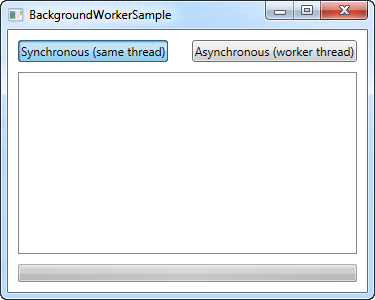
No items on the list and, no progress on the ProgressBar, and the button hasn't even been released, which proves that there hasn't been a single update to the UI ever since the mouse was pressed down over the button.
Pressing the second button instead will use the BackgroundWorker approach. As you can see from the code, we do pretty much the same, but in a slightly different way. All the hard work is now placed in the DoWork event, which the worker calls after you run the RunWorkerAsync() method. This method takes input from your application which can be used by the worker, as we'll talk about later.
As already mentioned, we're not allowed to update the UI from the DoWork event. Instead, we call the ReportProgress method on the worker. If the current number is divisible with 7, we include it to be added on the list - otherwise we only report the current progress percentage, so that the ProgressBar may be updated.
Once all the numbers have been tested, we assign the result to the e.Result property. This will then be carried to the RunWorkerCompleted event, where we show it to the user. This might seem a bit cumbersome, instead of just showing it to the user as soon as the work is done, but once again, it ensures that we don't communicate with the UI from the DoWork event, which is not allowed.
The result is, as you can see, much more user friendly:

The window no longer hangs, the button is clicked but not suppressed, the list of possible numbers is updated on the fly and the ProgressBar is going steadily up - the interface just got a whole lot more responsive.
Input and output
Notice that both the input, in form of the argument passed to the RunWorkerAsync() method,as well as the output, in form of the value assigned to the e.Result property of the DoWork event, are of the object type. This means that you can assign any kind of value to them. Our example was basic, since both input and output could be contained in a single integer value, but it's normal to have more complex input and output.
This is accomplished by using a more complex type, in many cases a struct or even a class which you create yourself and pass along. By doing this, the possibilities are pretty much endless and you can transport as much and complex data as you want between your BackgroundWorker and your application/UI.
The same is actually true for the ReportProgress method. Its secondary argument is called userState and is an object type, meaning that you can pass whatever you want to the ProgressChanged method.
Summary
The BackgroundWorker is an excellent tool when you want multi-threading in your application, mainly because it's so easy to use. In this chapter we looked at one of the things made very easy by the BackgroundWorker, which is progress reporting, but support for cancelling the running task is very handy as well. We'll look into that in the next chapter.