This article has been localized into Chinese by the community.
TabControl:
WPF TabControl-标签位置
TabControl的选项卡通常放在控件的顶部,这也是WPF TabControl默认的外观:

但是,通过使用TabStripPlacement 属性,我们能够容易的改变它:
<Window x:Class="WpfTutorialSamples.Misc_controls.TabStripPlacementSample"
xmlns="http://schemas.microsoft.com/winfx/2006/xaml/presentation"
xmlns:x="http://schemas.microsoft.com/winfx/2006/xaml"
Title="TabStripPlacementSample" Height="200" Width="250">
<Grid>
<TabControl TabStripPlacement="Bottom">
<TabItem Header="General">
<Label Content="Content goes here..." />
</TabItem>
<TabItem Header="Security" />
<TabItem Header="Details" />
</TabControl>
</Grid>
</Window>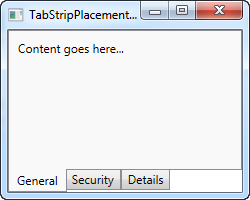
TabStripPlacement可以设置到顶部、底部、左侧和右侧。但是,如果将其设置为左侧或者右侧,则会得到如下结果:
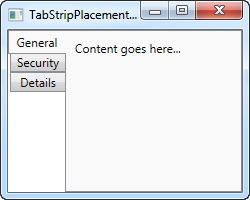
我个人更希望当选项卡放在左右一侧时也能跟着旋转,即标签文本变为纵向显示而不是横向,但是标准功能却不是这样。不过幸运的是,我们能够通过一点小的修改达到这种效果
<Window x:Class="WpfTutorialSamples.Misc_controls.TabStripPlacementSample"
xmlns="http://schemas.microsoft.com/winfx/2006/xaml/presentation"
xmlns:x="http://schemas.microsoft.com/winfx/2006/xaml"
Title="TabStripPlacementSample" Height="200" Width="250" UseLayoutRounding="True">
<Grid>
<TabControl TabStripPlacement="Left">
<TabControl.Resources>
<Style TargetType="{x:Type TabItem}">
<Setter Property="HeaderTemplate">
<Setter.Value>
<DataTemplate>
<ContentPresenter Content="{TemplateBinding Content}">
<ContentPresenter.LayoutTransform>
<RotateTransform Angle="270" />
</ContentPresenter.LayoutTransform>
</ContentPresenter>
</DataTemplate>
</Setter.Value>
</Setter>
<Setter Property="Padding" Value="3" />
</Style>
</TabControl.Resources>
<TabItem Header="General">
<Label Content="Content goes here..." />
</TabItem>
<TabItem Header="Security" />
<TabItem Header="Details" />
</TabControl>
</Grid>
</Window>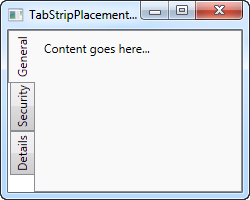
如果您尚未阅读有关模板或样式的章节,你可能会有点困惑,但我们所做的是针对TabItem元素样式的修改,我们覆盖了HeaderTemplate,然后在选项卡上运用一个旋转变换。 对于放置在左侧的标签,我们旋转270度 ;如果放置在右侧,您应该只旋转90度,使其看起来正确。
This article has been fully translated into the following languages:
Is your preferred language not on the list? Click here to help us translate this article into your language!