This article is currently in the process of being translated into Dutch (~24% done).
De StringFormat-eigenschap
Zoals we konden zien in de voorgaande hoofdstukken, is een converter dé manier om de output van een binding te manipuleren voordat het zichtbaar is op het scherm. Het mooie van converters is, dat ze je in staat stellen om elk datatype to converteren naar elk ander, compleet verschillend, datatype. Echter, voor eenvoudige scenario's, waar je alleen een bepaalde waarde wilt laten zien en deze niet per se wilt converteren naar een ander type, is de StringFormat eigenschap wellicht voldoende.
Als je gebruik maakt van de StringFormat eigenschap van een binding, dan verlies je een beetje van de flexibiliteit die het gebruik van een converter met zich mee brengt. Echter, in ruil daarvoor is de StringFormat eigenschap een stuk eenvoudiger in gebruik én je hoeft geen nieuwe klasse in een nieuw bestand aan te maken.
The StringFormat property does exactly what the name implies: It formats the output string, simply by calling the String.Format method. Sometimes an example says more than a thousand words, so before I hit that word count, let's jump straight into an example:
<Window x:Class="WpfTutorialSamples.DataBinding.StringFormatSample"
xmlns="http://schemas.microsoft.com/winfx/2006/xaml/presentation"
xmlns:x="http://schemas.microsoft.com/winfx/2006/xaml"
xmlns:system="clr-namespace:System;assembly=mscorlib"
Title="StringFormatSample" Height="150" Width="250"
Name="wnd">
<StackPanel Margin="10">
<TextBlock Text="{Binding ElementName=wnd, Path=ActualWidth, StringFormat=Window width: {0:#,#.0}}" />
<TextBlock Text="{Binding ElementName=wnd, Path=ActualHeight, StringFormat=Window height: {0:C}}" />
<TextBlock Text="{Binding Source={x:Static system:DateTime.Now}, StringFormat=Date: {0:dddd, MMMM dd}}" />
<TextBlock Text="{Binding Source={x:Static system:DateTime.Now}, StringFormat=Time: {0:HH:mm}}" />
</StackPanel>
</Window>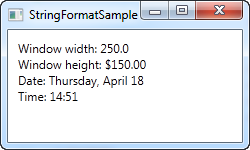
The first couple of TextBlock's gets their value by binding to the parent Window and getting its width and height. Through the StringFormat property, the values are formatted. For the width, we specify a custom formatting string and for the height, we ask it to use the currency format, just for fun. The value is saved as a double type, so we can use all the same format specifiers as if we had called double.ToString(). You can find a list of them here: http://msdn.microsoft.com/en-us/library/dwhawy9k.aspx
Also notice how I can include custom text in the StringFormat - this allows you to pre/post-fix the bound value with text as you please. When referencing the actual value inside the format string, we surround it by a set of curly braces, which includes two values: A reference to the value we want to format (value number 0, which is the first possible value) and the format string, separated by a colon.
For the last two values, we simply bind to the current date (DateTime.Now) and the output it first as a date, in a specific format, and then as the time (hours and minutes), again using our own, pre-defined format. You can read more about DateTime formatting here: http://msdn.microsoft.com/en-us/library/az4se3k1.aspx
Formatting without extra text
Please be aware that if you specify a format string that doesn't include any custom text, which all of the examples above does, then you need to add an extra set of curly braces, when defining it in XAML. The reason is that WPF may otherwise confuse the syntax with the one used for Markup Extensions. Here's an example:
<Window x:Class="WpfTutorialSamples.DataBinding.StringFormatSample"
xmlns="http://schemas.microsoft.com/winfx/2006/xaml/presentation"
xmlns:x="http://schemas.microsoft.com/winfx/2006/xaml"
xmlns:system="clr-namespace:System;assembly=mscorlib"
Title="StringFormatSample" Height="150" Width="250"
Name="wnd">
<WrapPanel Margin="10">
<TextBlock Text="Width: " />
<TextBlock Text="{Binding ElementName=wnd, Path=ActualWidth, StringFormat={}{0:#,#.0}}" />
</WrapPanel>
</Window>Using a specific Culture
If you need to output a bound value in accordance with a specific culture, that's no problem. The Binding will use the language specified for the parent element, or you can specify it directly for the binding, using the ConverterCulture property. Here's an example:
<Window x:Class="WpfTutorialSamples.DataBinding.StringFormatCultureSample"
xmlns="http://schemas.microsoft.com/winfx/2006/xaml/presentation"
xmlns:x="http://schemas.microsoft.com/winfx/2006/xaml"
xmlns:system="clr-namespace:System;assembly=mscorlib"
Title="StringFormatCultureSample" Height="120" Width="300">
<StackPanel Margin="10">
<TextBlock Text="{Binding Source={x:Static system:DateTime.Now}, ConverterCulture='de-DE', StringFormat=German date: {0:D}}" />
<TextBlock Text="{Binding Source={x:Static system:DateTime.Now}, ConverterCulture='en-US', StringFormat=American date: {0:D}}" />
<TextBlock Text="{Binding Source={x:Static system:DateTime.Now}, ConverterCulture='ja-JP', StringFormat=Japanese date: {0:D}}" />
</StackPanel>
</Window>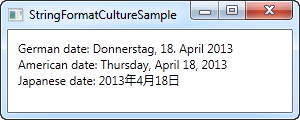
It's pretty simple: By combining the StringFormat property, which uses the D specifier (Long date pattern) and the ConverterCulture property, we can output the bound values in accordance with a specific culture. Pretty nifty!